Amazon Elastic Container Registry (ECR) is a fully managed container registry service provided by Amazon Web Services (AWS). It allows users to store, manage, and deploy Docker container images. Amazon ECR uses Amazon S3 for storage to make your container images highly available and accessible, allowing you to reliably deploy new containers for your applications. We will learn how to create ECR in AWS, will create a docker image and upload docker image into ECR.
What are we going to do in this lab?
1. Create a Repository in AWS ECR
2. Create an IAM role with ContainerRegistryFullAccess
3. Attach the IAM role to EC2 instance
4. Download pythonApp from Bitbucket
5. Build docker image for the Python App
6. Tag docker image
7. Login to AWS ECR using aws cli
8. Push docker image into ECR
9. Run python app in Docker container
Pre-requisites:
- EC2 instance up and running with Docker installed
- Make sure you open port 8081
- Install aws cli
Enter name for your repo - all lower case and Click create repository:
Once repo is created, choose the repo and click on view push commands. Note down the account ID
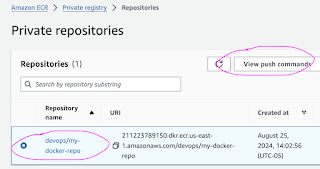
Note the URL from step # 3 below, this will be used for tagging and pushing docker images into ECR.
That's it, you have created repo successfully. Let us create docker images and push it to above repo in ECR.
Create an IAM role
You need to create an IAM role with
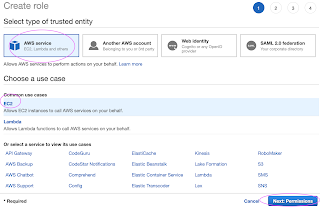
Now search for
Create an IAM role
You need to create an IAM role with
Select AWS services, Click EC2, Click on Next permissions.
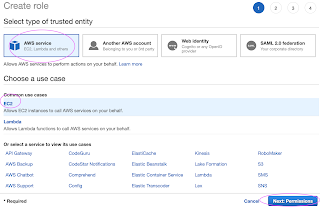
Now search for
Skip on create tag.
Now give a role name and create it.
You need to assign the role to EC2 instance you have installed docker.
Go to AWS console, click on EC2, select EC2 instance, Go to Actions --> Security--> Modify IAM role.
Choose the role you have created from the dropdown.
Select the role and click on Apply.
Now Login to EC2 instance where you have installed Docker. You must be able to connect to AWS ECR through AWS CLI which can be installed by
sudo apt install unzip -y
Now give a role name and create it.
You need to assign the role to EC2 instance you have installed docker.
Go to AWS console, click on EC2, select EC2 instance, Go to Actions --> Security--> Modify IAM role.
Select the role and click on Apply.
Now Login to EC2 instance where you have installed Docker. You must be able to connect to AWS ECR through AWS CLI which can be installed by
sudo apt install unzip -y
curl "https://awscli.amazonaws.com/awscli-exe-linux-x86_64.zip" -o "awscliv2.zip"
unzip awscliv2.zip
sudo ./aws/install
Once AWS CLI is installed, you can verify the installation:
aws --version
Now you can login to AWS ECR using CLI:
aws ecr get-login-password --region us-east-1 | docker login --username AWS --password-stdin your_acct_id.dkr.ecr.us-east-1.amazonaws.com
Where your_acct_id is from AWS ECR in the above picture.
You must get a message says Login succeeded. Now let's build a docker image, I have already created a public repo in Bitbucket. All you need to do is perform the below command to clone my repo:
git clone https://bitbucket.org/ananthkannan/mydockerrepo; cd mydockerrepo/pythonApp
docker build . -t mypythonapp
the above command will build a docker image.
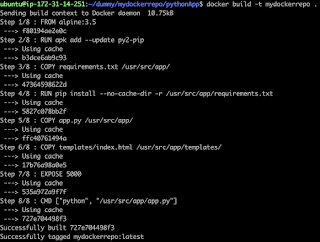
Now tag Docker image you had build
docker tag mypythonapp:latest your_acct_id.dkr.ecr.us-east-1.amazonaws.com/devops/your-ecr-repo-name:1.0
You can view the image you had built.
docker push your_acc_id.dkr.ecr.us-east-1.amazonaws.com/devops/your-ecr-repo-name:1.0
Now you should be able to login to ECR and see the images already uploaded.
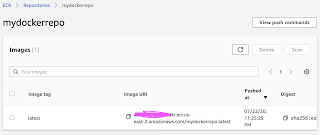
How to run a Docker container from Docker image?
sudo docker run -p 8081:5000 -d --rm --name myfirstApp1 your_acc_id.dkr.ecr.us-east-1.amazonaws.com/devops/your-ecr-repo-name:1.0
sudo docker run -p 8081:5000 -d --rm --name myfirstApp1 your_acc_id.dkr.ecr.us-east-1.amazonaws.com/devops/your-ecr-repo-name:1.0
where -d is for running with detached mode.
Access the application from the browser
Access the container using browser by using public_dns_name
http://public_dns_name_your_ec2:8081
How to run another Docker container from Docker image?
sudo docker run -p 8085:5000 -d --rm --name myfirstApp2 your_acc_id.dkr.ecr.us-east-1.amazonaws.com/devops/your-ecr-repo-name:1.0
sudo docker run -p 8085:5000 -d --rm --name myfirstApp2 your_acc_id.dkr.ecr.us-east-1.amazonaws.com/devops/your-ecr-repo-name:1.0
make sure you open port 8085 in AWS security firewall rule.
where -d is for running with detached mode.
Note: You can also create a repo through CLI command in AWS ECR.
aws ecr create-repository --repository-name myawesome-repo --region us-east-1
You can watch the steps on YouTube as well:
















Going for a free assistance isn't pretty much as great as it might appear, since it may amazingly be confined. In any event, going for a costly help in case you are simply beginning with sites is recommendable all things considered.https://onohosting.com/
ReplyDeletedocker push is keeps timing out even after logging and we have the policy also.
ReplyDeleteThe client is the vm with in the same subnet and it has the role which contains the ACRfullaccess.
https://bayanlarsitesi.com/
ReplyDeleteGöktürk
Yenidoğan
Şemsipaşa
Çağlayan
İD615F
02912
ReplyDeleteZonguldak Lojistik
Gümüşhane Lojistik
Samsun Parça Eşya Taşıma
Manisa Evden Eve Nakliyat
Adıyaman Lojistik
0FB7E
ReplyDeletebinance referans kodu %20
66406
ReplyDeletehttps://referanskodunedir.com.tr/
3AD2A
ReplyDeletevan sohbet chat
balıkesir görüntülü sohbet uygulamaları ücretsiz
düzce ücretsiz sohbet uygulaması
ordu bedava görüntülü sohbet sitesi
adana kadınlarla sohbet
tunceli yabancı canlı sohbet
antalya sesli sohbet sitesi
hatay en iyi rastgele görüntülü sohbet
sohbet
8638E
ReplyDeletemobil sohbet siteleri
bolu canli sohbet bedava
sivas yabancı görüntülü sohbet uygulamaları
canlı sohbet sitesi
canlı görüntülü sohbet siteleri
erzurum mobil sohbet
ankara nanytoo sohbet
trabzon muhabbet sohbet
hakkari canlı sohbet uygulamaları
2BD49
ReplyDeletebayburt canlı görüntülü sohbet siteleri
yalova bedava sohbet odaları
rize bedava görüntülü sohbet
Tekirdağ Mobil Sohbet
ücretsiz sohbet uygulamaları
Antalya Canlı Sohbet Odaları
Sakarya Sohbet Siteleri
bingöl rastgele sohbet
bedava sohbet chat odaları
9E121
ReplyDeletedexscreener
quickswap
dao maker
sushiswap
shapeshift
layerzero
trezor suite
defillama
satoshivm
F5B14
ReplyDeletekredi kartı ile kripto para alma
en düşük komisyonlu kripto borsası
binance 100 dolar
bitcoin ne zaman çıktı
coin nereden alınır
bkex
binance referans kod
sohbet canlı
referans kodu
B718D
ReplyDeletesohbet canlı
https://toptansatinal.com/
bibox
huobi
4g mobil proxy
bybit
mexc
coin nasıl alınır
bitcoin hangi bankalarda var
DF75D
ReplyDeletebtcturk
probit
binance referans kimliği nedir
bitcoin ne zaman yükselir
papaya meyvesi
binance
telegram kripto kanalları
binance
coinex
80700
ReplyDeletekripto para kanalları telegram
kripto para haram mı
toptan mum
bitrue
btcturk
mexc
probit
canlı sohbet ucretsiz
bingx
42D09
ReplyDeletekraken
en güvenilir kripto borsası
canlı sohbet siteleri
October 2024 Calendar
bingx
September 2024 Calendar
vindax
mexc
March 2024 Calendar
8BA13
ReplyDeletewhatsap görüntülü show
A5C3D
ReplyDeletegörüntülü show
A5A19
ReplyDeletewhatsapp görüntülü show
EE30C25324
ReplyDeletesildegra
sinegra
maxman
yapay kızlık zarı
ereksiyon hapı
viga
viagra
novagra
performans arttırıcı
A0722DBF9B
ReplyDeleteskype şov
lady era
görüntülü şov
maxman
whatsapp görüntülü şov
cialis
telegram görüntülü şov
cobra vega
cam show
63BBF25B00
ReplyDeletedegra 100 mg
delay
cobra vega
telegram görüntülü şov
görüntülü şov
lady era hap
yapay kızlık zarı
kamagra hap
green temptation
2D4C506FFA
ReplyDeleteinstagram ucuz takipçi
97D0BFC53F
ReplyDeleteEn İyi Kripto Telegram Botları
Telegram Güvenilir Airdrop Oyunları
Telegram Coin Oyunları
Telegram Coin Kasma Nedir
Airdrop Oyunları
96ADDFDC89
ReplyDeleteTelegram Güvenilir Coin Kasma Botları
Kripto Telegram Botları
Telegram Güvenilir Coin Oyunları
Telegram Coin Kasma Nedir
Yeni Telegram Oyun Botları