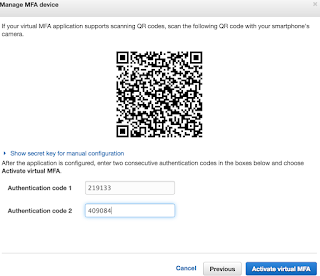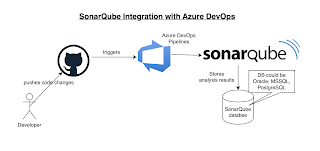We will see how to enable code coverage for your Java project and view coverage report in Jenkins UI.
step # 1: Add Maven JaCoCo plugin in POM.xml under MyWebApp in bitbucket Repo
<build>
<finalName>MyWebApp</finalName>
<plugins>
<plugin>
<groupId>org.jacoco</groupId>
<artifactId>jacoco-maven-plugin</artifactId>
<version>0.7.7.201606060606</version>
<executions>
<execution>
<id>jacoco-initialize</id>
<goals>
<goal>prepare-agent</goal>
</goals>
</execution>
<execution>
<id>jacoco-report</id>
<phase>test</phase>
<goals>
<goal>report</goal>
</goals>
</execution>
</executions>
</plugin>
</plugins>
</build>
Step 2 : Add JaCoCo plug-in in Jenkins:
Step 3:
For Freestyle Job:
Enable in Jenkins job to view code coverage report by going to post build action and add Record JaCoCo coverage report
For Pipelines:
Add below code in your existing pipeline:
stage ('Code coverage') {
jacoco()
}
Step 4 : Run the job by clicking Build now
Step 5:
Click on the job to view code coverage report.