How to integrate Slack with Jenkins and Send push notifications from Jenkins to Slack? You need to install slack notifications plug-in in Jenkins.
Pre-requisites:
Install Slack notifications plug-in
Steps to integrate Slack with Jenkins:
1. Go to www.slack.com and signup with your email, create your workspace.
2. Create a channel in Slack. Give any name.
3. Go to Channel --> Click on channel name --> Click Integrations --> Click Add an app
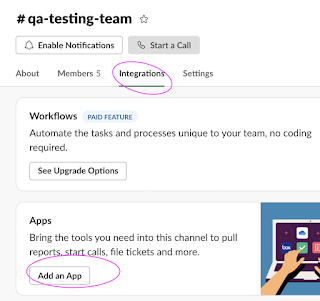
4. enter Jenkins CI and choose that.
5. Click on Add configuration
6. Add Jenkins CI configuration and select the channel from the drop down.
7. once you added, you will see the below page:
You can watch the steps in my YouTube channel as well:
Pre-requisites:
Install Slack notifications plug-in
Steps to integrate Slack with Jenkins:
1. Go to www.slack.com and signup with your email, create your workspace.
2. Create a channel in Slack. Give any name.
3. Go to Channel --> Click on channel name --> Click Integrations --> Click Add an app
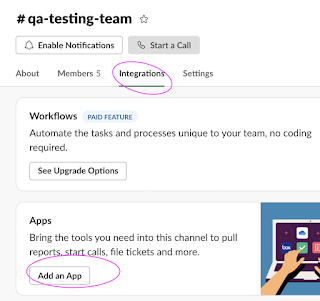
4. enter Jenkins CI and choose that.
5. Click on Add configuration
6. Add Jenkins CI configuration and select the channel from the drop down.
8. Now navigate to Jenkins, Manage Jenkins --> Configure System. Under Global Slack notifier settings. Enter the Team Subdomain value as workspace. Also provide channel name based on what you created. Also provide the token info as well
Token info can be entered by click on Add credentials, Choose secret text drop down and enter token in password text box.
9. Now to your Job in Jenkins, Click on Configure. Click on add post build action. select desired settings.
10. Click on Apply, and Save
11. Click on Build Now, Now you will see results in Slack channel.
11. Click on Build Now, Now you will see results in Slack channel.
You can watch the steps in my YouTube channel as well:













Thanks for the informative article. This is one of the best resources I have found in quite some time. Nicely written and great info. I really cannot thank you enough for sharing.
ReplyDeleteAWS Online Training
AWS Certification Training
AWS Certification Course Online
AWS Training
AWS Online Course
yurtdışı kargo
ReplyDeleteresimli magnet
instagram takipçi satın al
yurtdışı kargo
sms onay
dijital kartvizit
dijital kartvizit
https://nobetci-eczane.org/
İGJV
Portekiz yurtdışı kargo
ReplyDeleteRomanya yurtdışı kargo
Slovakya yurtdışı kargo
Slovenya yurtdışı kargo
İngiltere yurtdışı kargo
İİ1
Angila yurtdışı kargo
ReplyDeleteAndora yurtdışı kargo
Arnavutluk yurtdışı kargo
Arjantin yurtdışı kargo
Antigua ve Barbuda yurtdışı kargo
BEDOTD
Azerbaycan yurtdışı kargo
ReplyDeleteAruba yurtdışı kargo
Avustralya yurtdışı kargo
Azor Adaları yurtdışı kargo
Bahamalar yurtdışı kargo
UM4KJ